Android多选按钮 图片看不了?点击切换HTTP 返回上层
多项选择按钮(CheckBox)属于输入型组件,该组件允许用户一次选择多个选项。当用户不方便在手机屏幕上直接进行输入操作时,该组件的使用显得尤为方便。
下面通过实例讲解 CheckBox 的使用方法。该实例的运行效果如图 1 所示。
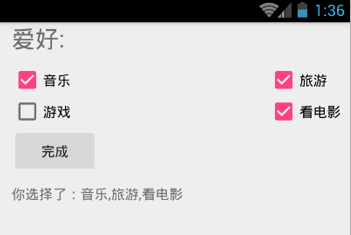
图 1 CheckBox 的应用界面
工程 WidgetDemo 中的布局文件 main.xml 中增加的代码如下:
当用户对多项选择按钮进行选择时,为了确定用户选择的是哪几项,需要对每个多项选择按钮进行监听。
CompoundButton.OnCheckedChangedListener 接口可用于对 CheckBox 的状态进行监听。当 CheckBox 的状态在未被选中和被选中之间变化时,该接口的 onCheckedChanged() 方法会被系统调用。CheckBox 通过 setOnCheckedChangeListener() 方法将该接口对象设置为自己的监听器。
MainActivity 代码如下:
当 CheckBox 的状态发生改变时,通过 Checkbox.isChecked() 方法可以获取当前 CheckBox 按钮的选中状态,进而进行处理。
下面通过实例讲解 CheckBox 的使用方法。该实例的运行效果如图 1 所示。
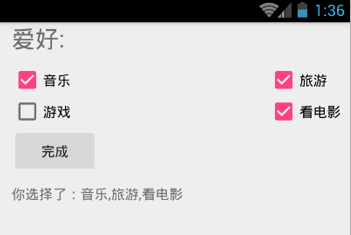
图 1 CheckBox 的应用界面
工程 WidgetDemo 中的布局文件 main.xml 中增加的代码如下:
1 2 3 4 5 6 7 8 9 10 11 12 13 14 15 16 17 18 19 20 21 22 23 24 25 26 27 28 29 30 31 32 33 34 35 36 37 38 39 40 41 42 43 44 45 46 47 48 49 50 51 52 53 54 55 56 57 58 59 60 61 62 63 64 65 66 67 68 69 70 71 72 | <?xml version="1.0" encoding="utf-8"?><LinearLayout xmlns:android="http://schemas.android.com/apk/res/android" xmlns:tools="http://schemas.android.com/tools" xmlns:app="http://schemas.android.com/apk/res-auto" android:layout_width="match_parent" android:layout_height="match_parent" android:paddingRight="10dp" android:paddingLeft="@dimen/activity_horizontal_margin" android:orientation="vertical" app:layout_behavior="@string/appbar_scrolling_view_behavior" tools:context=".MainActivity"> <TextView android:text="爱好:" android:textSize="24sp" android:layout_width="wrap_content" android:layout_height="wrap_content" android:id="@+id/tv" /> <RelativeLayout android:layout_width="wrap_content" android:layout_height="wrap_content"> <CheckBox android:layout_width="wrap_content" android:layout_height="wrap_content" android:text="音乐" android:id="@+id/chb_music" android:layout_alignParentLeft="true" android:layout_alignParentStart="true" android:layout_marginTop="10dp" android:checked="false" /> <CheckBox android:layout_width="wrap_content" android:layout_height="wrap_content" android:text="游戏" android:id="@+id/chb_game" android:layout_below="@+id/chb_music" android:layout_alignParentLeft="true" android:layout_alignParentStart="true" /> <CheckBox android:layout_width="wrap_content" android:layout_height="wrap_content" android:text="旅游" android:id="@+id/chb_trip" android:layout_alignTop="@+id/chb_music" android:layout_alignRight="@+id/chb_film" android:layout_alignLeft="@+id/chb_film" /> <CheckBox android:layout_width="wrap_content" android:layout_height="wrap_content" android:text="看电影" android:id="@+id/chb_film" android:layout_below="@+id/chb_trip" android:layout_alignParentRight="true" android:layout_alignParentEnd="true" /> </RelativeLayout> <Button android:id="@+id/end" android:text="完成" android:layout_width="wrap_content" android:layout_height="wrap_content" /> <TextView android:paddingTop="10dp" android:id="@+id/result_tv" android:layout_width="wrap_content" android:layout_height="wrap_content" /></LinearLayout> |
CompoundButton.OnCheckedChangedListener 接口可用于对 CheckBox 的状态进行监听。当 CheckBox 的状态在未被选中和被选中之间变化时,该接口的 onCheckedChanged() 方法会被系统调用。CheckBox 通过 setOnCheckedChangeListener() 方法将该接口对象设置为自己的监听器。
MainActivity 代码如下:
1 2 3 4 5 6 7 8 9 10 11 12 13 14 15 16 17 18 19 20 21 22 23 24 25 26 27 28 29 30 31 32 33 34 35 36 37 38 39 40 41 42 43 44 45 46 47 48 49 50 51 52 53 54 55 56 57 58 59 60 61 62 63 64 65 66 67 68 69 70 71 72 73 74 | package introduction.android.widgetdemo;import android.os.Bundle;import android.support.design.widget.FloatingActionButton;import android.support.design.widget.Snackbar;import android.support.v7.app.AppCompatActivity;import android.support.v7.widget.Toolbar;import android.view.View;import android.view.Menu;import android.view.MenuItem;import android.widget.Button;import android.widget.CheckBox;import android.widget.CompoundButton;import android.widget.TextView;import java.util.ArrayList;public class MainActivity extends AppCompatActivity implements CompoundButton.OnCheckedChangeListener { private CheckBox musicCkb; private CheckBox tripCkb; private CheckBox filmCkb; private CheckBox gameCkb; private TextView result_tv; private Button endBtn; //爱好数组 ArrayList<String> hobbies=new ArrayList<String>(); @Override protected void onCreate(Bundle savedInstanceState) { super.onCreate(savedInstanceState); setContentView(R.layout.activity_main); //初始化控件 musicCkb = (CheckBox) findViewById(R.id.chb_music); tripCkb = (CheckBox) findViewById(R.id.chb_trip); filmCkb = (CheckBox) findViewById(R.id.chb_film); gameCkb = (CheckBox) findViewById(R.id.chb_game); result_tv = (TextView) findViewById(R.id.result_tv); endBtn= (Button) findViewById(R.id.end); //设置监听器 musicCkb.setOnCheckedChangeListener(this); tripCkb.setOnCheckedChangeListener(this); filmCkb.setOnCheckedChangeListener(this); gameCkb.setOnCheckedChangeListener(this); //为button设置监听器 endBtn.setOnClickListener(new View.OnClickListener() { @Override public void onClick(View v) { StringBuilder sb=new StringBuilder(); for (int i =0;i<hobbies.size();i++) { //把选择的爱好添加到string尾部 if(i==(hobbies.size()-1)) { sb.append(hobbies.get(i)); }else { sb.append(hobbies.get(i)+","); } } //显示选择结果 result_tv.setText("你选择了:"+sb); } }); } @Override public void onCheckedChanged(CompoundButton buttonView, boolean isChecked) { if (isChecked){ //添加到爱好数组 hobbies.add(buttonView.getText().toString().trim()); }else { //从数组中移除 hobbies.remove(buttonView.getText().toString().trim()); } }} |
