Android文件存储 图片看不了?点击切换HTTP 返回上层
Android的文件存储方式分为两种:内部存储和外部存储。
当创建的应用程序被卸载时,其内部存储的文件也随之被删除。当内部存储器的存储空间不足时,缓存文件可能会被删除以释放空间。
因此,缓存文件是不可靠的。当使用缓存文件时,自己应该维护好缓存文件,并且将缓存文件限制在特定大小之内。
使用文件存储信息时,使用 openFileOutput 和 openFileInput 进行文件的读写,这跟 Java 中的 I/O 程序很类似。创建并写内部存储文件的步骤如下:
1)通过 Context.openFileOutput(String name, int mode) 方法打开文件并设定读写方式,返回 FileOutputStream。
其中,参数 mode 取值为:
3) 调用 FileOutputStream.close() 方法关闭输出流,完成写操作。
内部存储文件的写文件示例代码如下:
外部存储的文件不被某个应用程序所特有,可以被其他应用程序共享,当将该外部存储设备连接到计算机上时,这些文件可以被浏览、修改和删除。因此,这种存储方式不具有安全性。
由于外部存储器可能处于被移除、连接到计算机、丢失、只读或者其他各种状态,因此在使用外部存储之前,必须使用 Environment.getExternalStorageState() 方法来确认外部存储器是否可用。
验证外部存储器是否可读写的代码如下:
此外,在程序开发过程中还可以使用缓存文件(Cache),内部存储和外部存储都可以用于保存缓存文件。
如上述一样,当存储器的存储空间不足时,缓存文件可能会被删除以释放空间。因此,缓存文件是不可靠的。当使用缓存文件时,应该自己维护好缓存文件,并且将缓存文件限制在特定大小之内。
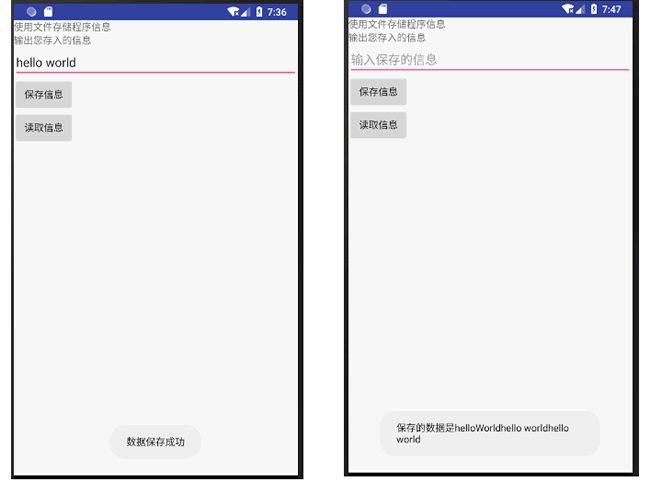
图 1 FileDemo运行结果
该实例将文本框中输入的内容存储到名为 text 的文件中。当该应用程序再次启动时,可以从 text 文件写入的内容中读取并显示出来。
本实例使用内部存储方式,我们可以在 data/data/<your package name>/files 目录下找到名为 text 的文件。
本实例没有将文件放置到 SD卡 中,可自行实现将文件保存在 SD 卡中的操作。
实例 FileDemo 的布局文件 main.xml 中放置了两个 TextView、一个 EditText 和两个 Button,其代码如下:
实例 FileDemo 中 AndroidManifest.xml 文件的代码如下:
实例 FileDemo 中 MainActivity.java 的代码如下:
1) 内部存储
内部存储是指将应用程序的数据以文件方式存储到设备内存中。以内部存储方式存储的文件属于其所创建的应用程序私有,其他应用程序无权进行操作。当创建的应用程序被卸载时,其内部存储的文件也随之被删除。当内部存储器的存储空间不足时,缓存文件可能会被删除以释放空间。
因此,缓存文件是不可靠的。当使用缓存文件时,自己应该维护好缓存文件,并且将缓存文件限制在特定大小之内。
使用文件存储信息时,使用 openFileOutput 和 openFileInput 进行文件的读写,这跟 Java 中的 I/O 程序很类似。创建并写内部存储文件的步骤如下:
1)通过 Context.openFileOutput(String name, int mode) 方法打开文件并设定读写方式,返回 FileOutputStream。
其中,参数 mode 取值为:
- MODE_PRIVATE:默认访问方式,文件仅能被创建应用程序访问。
- MODE_APPEND:若文件已经存在,则在文件末尾继续写入数据,而不抹掉文件原有内容。
- MODE_WORLD_READABLE:允许该文件被其他应用程序执行读取内容操作。
- MODE_WORLD_WRITEABLE:允许该文件被其他应用程序执行写操作。
3) 调用 FileOutputStream.close() 方法关闭输出流,完成写操作。
内部存储文件的写文件示例代码如下:
1 2 3 4 5 | String FILENAME="hello_file";String string="hello world";FileOutputStream fos = openFileOutput(FILENAME,Context.MODE_PRIVATE);fos.write(string.getBytes());fos.close(); |
2) 外部存储
外部存储是指将文件存储到一些外部存储设备上。例如 SD 卡或者设备内嵌的存储卡,属于永久性的存储方式。外部存储的文件不被某个应用程序所特有,可以被其他应用程序共享,当将该外部存储设备连接到计算机上时,这些文件可以被浏览、修改和删除。因此,这种存储方式不具有安全性。
由于外部存储器可能处于被移除、连接到计算机、丢失、只读或者其他各种状态,因此在使用外部存储之前,必须使用 Environment.getExternalStorageState() 方法来确认外部存储器是否可用。
验证外部存储器是否可读写的代码如下:
1 2 3 4 5 6 7 8 9 10 11 12 13 14 | boolean mExternalStorageAvailable=false;boolean mExternalStorageWriteable=false;String state = Environment.getExternalStorageState();if(Environment.MEDIA_MOUNTED.equals(state)){ //外部存储器可读写 mExternalStorageAvailable = mExternalStorageWriteable = true;}else if(Environment.MEDIA_MOUNTED_READ_ONLY.equals(state)){ //外部存储器可读不可写 mExternalStorageAvailable=true; mExternalStorageWriteable=false;}else{ //外部存储器不可读写,处于其他状态 mExternalStorageAvailable = mExternalStorageWriteable = false;} |
如上述一样,当存储器的存储空间不足时,缓存文件可能会被删除以释放空间。因此,缓存文件是不可靠的。当使用缓存文件时,应该自己维护好缓存文件,并且将缓存文件限制在特定大小之内。
使用文件存储功能
实例 FileDemo 演示了使用文件存储的功能,其运行效果如图 1 所示。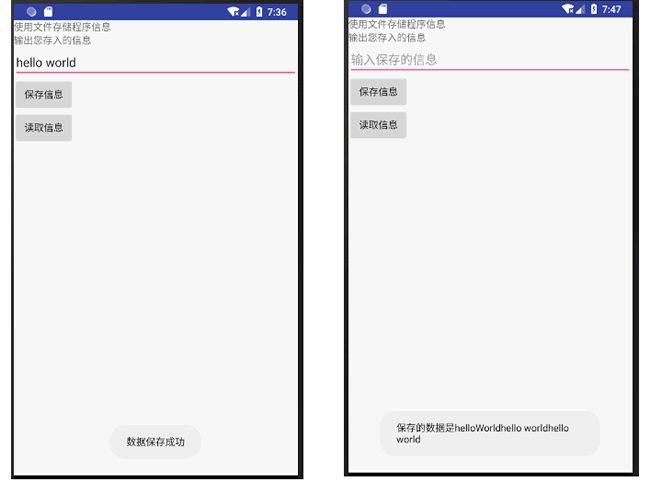
图 1 FileDemo运行结果
该实例将文本框中输入的内容存储到名为 text 的文件中。当该应用程序再次启动时,可以从 text 文件写入的内容中读取并显示出来。
本实例使用内部存储方式,我们可以在 data/data/<your package name>/files 目录下找到名为 text 的文件。
本实例没有将文件放置到 SD卡 中,可自行实现将文件保存在 SD 卡中的操作。
实例 FileDemo 的布局文件 main.xml 中放置了两个 TextView、一个 EditText 和两个 Button,其代码如下:
1 2 3 4 5 6 7 8 9 10 11 12 13 14 15 16 17 18 19 20 21 22 23 24 25 26 27 28 29 30 31 32 33 34 35 36 37 38 39 40 41 42 | <?xml version="1.0" encoding="utf-8"?><LinearLayout xmlns:android="http://schemas.android.com/apk/res/android" android:layout_width="fill_parent" android:layout_height="fill_parent" android:orientation="vertical"> <TextView android:layout_width="fill_parent" android:layout_height="wrap_content" android:text="使用文件存储程序信息" /> <TextView android:layout_width="fill_parent" android:layout_height="wrap_content" android:text="输出您存入的信息" /> <EditText android:id="@+id/phone_text" android:layout_width="fill_parent" android:layout_height="wrap_content" android:hint="输入保存的信息" /> <LinearLayout android:layout_width="wrap_content" android:layout_height="wrap_content" android:orientation="vertical"> <Button android:id="@+id/SaveButton" android:layout_width="wrap_content" android:layout_height="wrap_content" android:text="保存信息" /> <Button android:id="@+id/LoadButton" android:layout_width="wrap_content" android:layout_height="wrap_content" android:text="读取信息" /> </LinearLayout></LinearLayout> |
1 2 3 4 5 6 7 8 9 10 11 12 13 14 15 16 17 18 19 20 21 22 23 24 | <?xml version="1.0" encoding="utf-8"?><manifest xmlns:android="http://schemas.android.com/apk/res/android" package="introduction.android.fileDemo" android:versionCode="1" android:versionName="1.0"> <uses-sdk android:minSdkVersion="14" /> <application android:allowBackup="true" android:icon="@mipmap/ic_launcher" android:label="@string/app_name" android:roundIcon="@mipmap/ic_launcher_round" android:supportsRtl="true" android:theme="@style/AppTheme"> <activity android:name=".MainActivity"> <intent-filter> <action android:name="android.intent.action.MAIN" /> <category android:name="android.intent.category.LAUNCHER" /> </intent-filter> </activity> </application></manifest> |
1 2 3 4 5 6 7 8 9 10 11 12 13 14 15 16 17 18 19 20 21 22 23 24 25 26 27 28 29 30 31 32 33 34 35 36 37 38 39 40 41 42 43 44 45 46 47 48 49 50 51 52 53 54 55 56 57 58 59 60 61 62 63 64 65 | import android.app.Activity;import android.os.Bundle;import android.view.View;import android.widget.Button;import android.widget.EditText;import android.widget.Toast;import java.io.FileInputStream;import java.io.FileOutputStream;public class MainActivity extends Activity { private EditText SaveText; private Button SaveButton, LoadButton; @Override public void onCreate(Bundle savedInstanceState) { super.onCreate(savedInstanceState); setContentView(R.layout.activity_main); SaveText = (EditText) findViewById(R.id.phone_text); SaveButton = (Button) findViewById(R.id.SaveButton); LoadButton = (Button) findViewById(R.id.LoadButton); SaveButton.setOnClickListener(new ButtonListener()); LoadButton.setOnClickListener(new ButtonListener()); } private class ButtonListener implements View.OnClickListener { @Override public void onClick(View v) { switch (v.getId()) { /*保存数据*/ case R.id.SaveButton: String saveinfo = SaveText.getText().toString().trim(); FileOutputStream fos; try { fos = openFileOutput("text", MODE_APPEND); fos.write(saveinfo.getBytes()); fos.close(); } catch (Exception e) { e.printStackTrace(); } Toast.makeText(MainActivity.this, "数据保存成功", Toast.LENGTH_LONG). show(); break; /*读取数据*/ case R.id.LoadButton: String get = ""; try { FileInputStream fis = openFileInput("text"); byte[] buffer = new byte[fis.available()]; fis.read(buffer); get = new String(buffer); } catch (Exception e) { e.printStackTrace(); } Toast.makeText(MainActivity.this, "保存的数据是" + get, Toast.LENGTH_LONG).show(); break; default: break; } } }} |
